The quick Guide of how to create database on cpanel & MySQL create database using cPanel. how to create a MySQL database, or delete MySQL database. How to create a Database User, Delete a Database user. How to modify add, modify Privileges for a database user.
Create or Delete a MySQL Database
First of all, You have to be logged in your cPanel using your username and password to make this process. You can't get to this part until you're logged in. And you should have a user that can modify, delete and add to your database. Create Database on cPanel is important for your online life. it's not just about brightery proucts.
MySQL create database on cPanel
By finishing this step to MySQL create database, You just have a database, Empty one with no data or information inside, You can add data by importing in your phpMyAdmin application.
Create a MySQL Database
- Go to Databases section from your cPanel.
- click on MySQL Databases.
- Inside New Database field, type a new name for the database.
- then, Click Create Database.
Click Go Back.
The new database will appear in the Current Databases table with the name you've named. That's your database name.
Nice: you're now MySQL create database mission done.
Delete Database on cPanel
How to delete a database you've made by accident, or you don't need anymore. You should notice that this database will be no longer available if you've done that. You should back-up the database first if you're not looking forward to losing your data.
Delete a MySQL Database
- Go to Databases section from your cPanel.
- click on MySQL Databases.
- In the Actions column of the table, click Delete Database right beside the database you wish to delete.

Create or Delete a Database User
Creating a database is not the end, you still need to create a user and assign privileges.
Create a Database User
- Go to Databases section.
- click MySQL Databases.
- Click Jump to MySQL Users in the top-right corner of the page.
click on Add New User.
Enter a username.
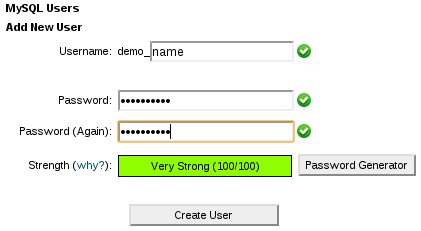
Enter a password in the Password field.
We recommend generating a random password to be more secured. Click on Password Generator.
- Retype the password, in the Password (Again) field.
- Click Create User.
Delete a Database User
By deleting a Database user, you're not losing the database until you delete the database it self.
- Go to the Current Users section of MySQL Databases.
In the Delete column, click the X next to the user you wish to delete.
Define a User's Privileges
Privileges determine how a user is able to interact with the database. For example, privileges will dictate whether or not the user can add and delete information.
Assign Privileges to Database User
- You have to be logged in
- form Databases, click MySQL Databases.
- Under Add User to Database, you should select a user from the User drop-down menu.
- From the Database drop-down, select the database to which you wish to allow the user access.
- Click Add.
In MySQL Account Maintenance screen, select the privileges you wish to grant the user, or select ALL PRIVILEGES.
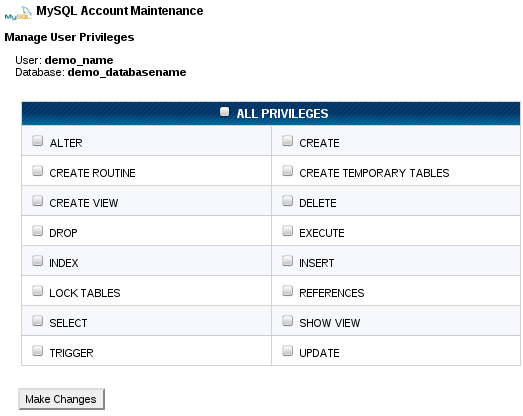
- And finally Click Make Changes.
Un-assign a User from a Database
- Go to Current Databases section of MySQL Databases.
- Locate the database you wish to modify.
- In the Users column for that database, click the X next to the user you wish to delete.


{{comments.length}} Comments
{{comment.name}} · {{comment.created}}
{{sc.name}} · {{sc.created}}
Post your comment