Learn everything about creator studio classic, New creator studio for youtube, And How to use youtube creator studio and the use of creator studio youtube to get more audience and make more traffic.
Tips you need to know about Creator Studio for YouTube
We've been talking about Facebook Creator studio and it's brand new creator studio on facebook to help creators and page admins create better content easy and fast. what about the old creator studio for youtube.
In this post, we're going to help you understand what is youtube creator studio and what's the features does it have to create content on YouTube. If you want to earn from youtube, You should read this post.
Login creator studio youtube
What are the steps to log in to the YouTube Creator studio and how to keep going with us in this situation?
- Log in to your channel at www.youtube.com.
- In the top right, click your account icon.
- Click Creator Studio.
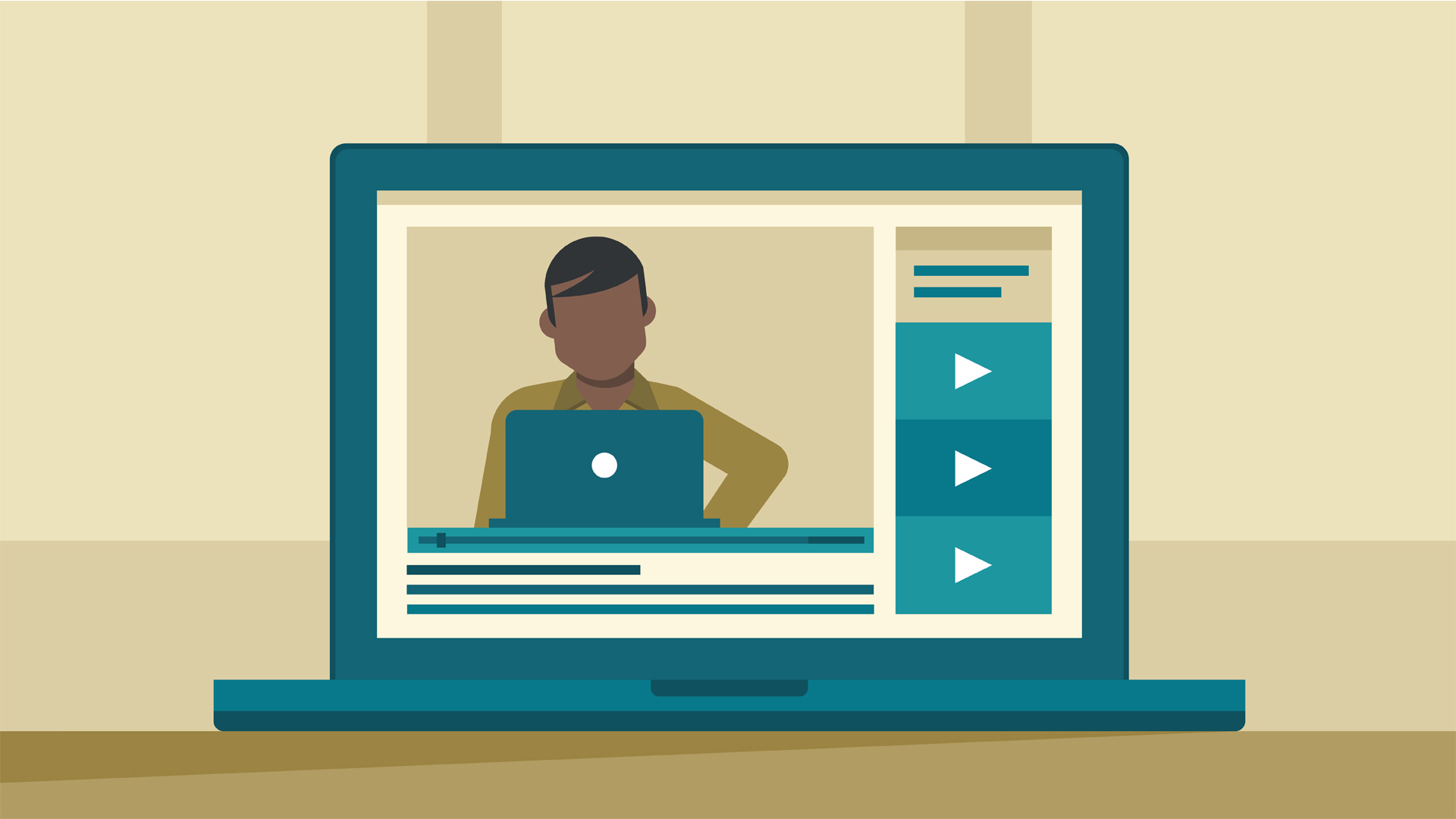
YouTube creator studio Tools
Dashboard
Now let's take a look at YouTube Creator Studio and how can you use the Creator studio youtube based to get more performance and gain more audience. Now let's take a quick look on Creator studio classic:
Creator Studio Classic
About the creator studio classic, you need to know that you can go directly to your Creator Dashboard using this link on youtube.com/dashboard or with following the steps below:
- Go to YouTube and Sign in to YouTube.
- You have to click on your channel icon in the top right.
- Now you should Select the Creator Studio > Dashboard.
Navigate your Creator Studio Classic Dashboard
In the top bar, you're going to see the total views for publicly accessible videos in your channel, your current subscriber list, and number, and the connection to go directly to your channel. The Creator Dashboard got five sections:
Videos Information
In your videos, you can see essential statistics for your 4 most-recent uploads.
Channel Comments
From comments, you can see the most recent comments on your videos.
Channel Analytics
From Analytics you can see statistics, views, and subscribers for your channel over the last 28 days.
What's new
From what's new, you can get recent news about product updates from YouTube.
Tips
YouTube Tips is giving you suggestions and best practices that are customized to your channel.

Ability to Customize your YouTube Creator Dashboard
Ability to customize your YouTube Creator Dashboard to get a personalized view of what's relevant to you with the process of selecting which sections appear on the page. You can move or remove sections, hover over the section's name, then:
1. Move section
You can Hover over the grid icon by dragging the section to where you would like it on your dashboard page.
2. Remove section
You can remove the section by clicking the X to remove the section from your dashboard.
3. Customize section
You can customize the section by clicking the gear button (Comments and Videos sections only).

The New YouTube Creator Dashboard
Now YouTube Created a better new YouTube Creator studio dashboard, And you can easily visit it with this process:
- Signing in your account on YouTube.
- You have two options:
- Go to studio.youtube.com.
- In Creator Studio classic, click YouTube Studio in the main menu.
Your Creator Dashboard
You can get your creator dashboard, This is what you get:
1. Video Snapshot
With the video snapshot card, you're going to see a snapshot of how your most original video is performing compared to your last videos.
2. Ideas for you
Here we are, in the outside personalized recommendations, such as Creator Academy content based on the specific needs of your channel.
3. News
In the News card, you're going to receive the latest updates from across YouTube so you can simply keep up with everything that affects the author community.
4. Channel Analytics
The Channel Analytics card provides you a quick summary of your channel’s main statistics, including your entire subscriber number.

Video Manager
Adjust and modernize your videos from one place or dig into a demanding video to adjust settings separately. Use tools to optimize a video, tweak its settings, or bulk update settings across videos with a single click.
Community
Interact and cooperate with your followers and fellow producers. Analyze and respond to comments, read private messages, see videos where you've been credited, or review a list of subscribers (if your channel has at least 1,000 subscribers).
Channel
You can adjust your youtube channel settings that affect your channel overall, such as contracting for monetization, measuring your upload defaults, or enabling live streaming.
Analytics
The Analytics in creator studio youtube based is important, You can easily get your channel's achievement and get information about your channel growth. You can find reports you need and data to assist you to decide your channel and video performance, including views, subscribers, watch time, funds for partners, and more.
Audio
YouTube is not supporting using music and audio with copyrights, You can use the creator studio youtube Audio Library to add some sound effects or unique music to your videos.

{{comments.length}} Comments
{{comment.name}} · {{comment.created}}
{{sc.name}} · {{sc.created}}
Post your comment